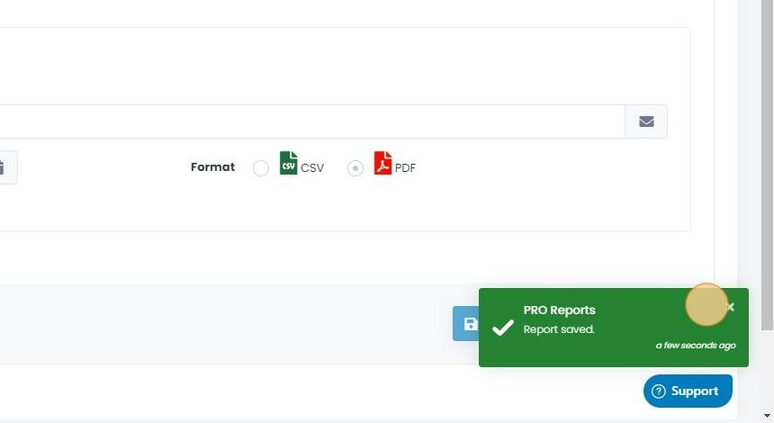Creating and scheduling a report has never been easier than it is with SmartFill!
Automate your fuel accounting by scheduling emailed reports and give yourself more
time to do the important things.
- Navigate to www.fmtdata.com
- Click “Reports”
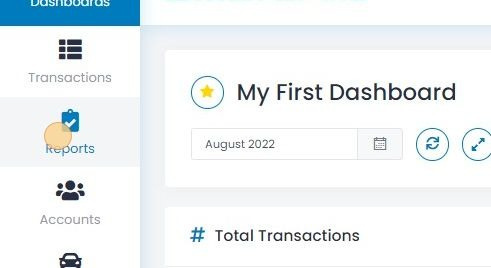
3. Click “Add Report”.

4. Select which report you’d like to use, then click “Add Report”.
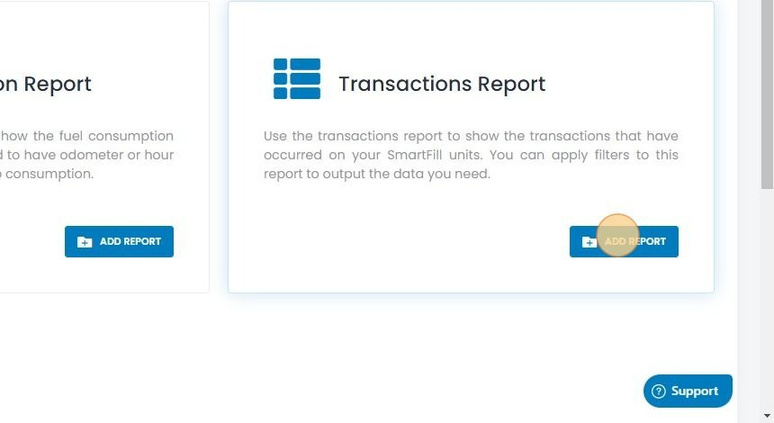
5. Name your report by entering text in the “Report Name” field.
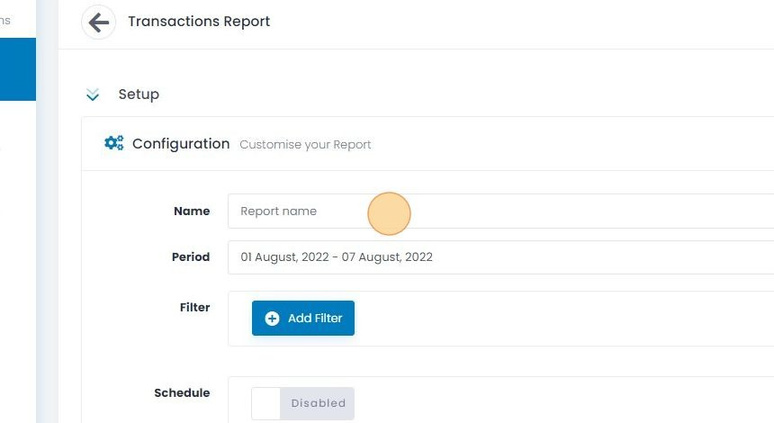
6. Select the period you’d like to report on by clicking the Calendar icon, then selecting a date range.
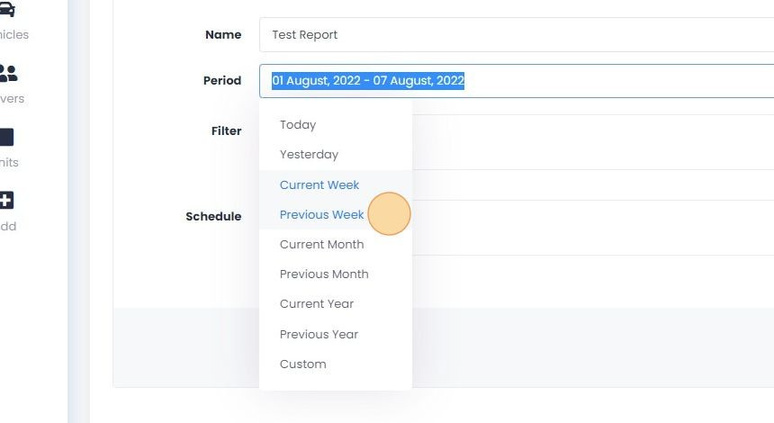
7. [Optional] Change “Schedule” to “Enabled” by clicking the slider.
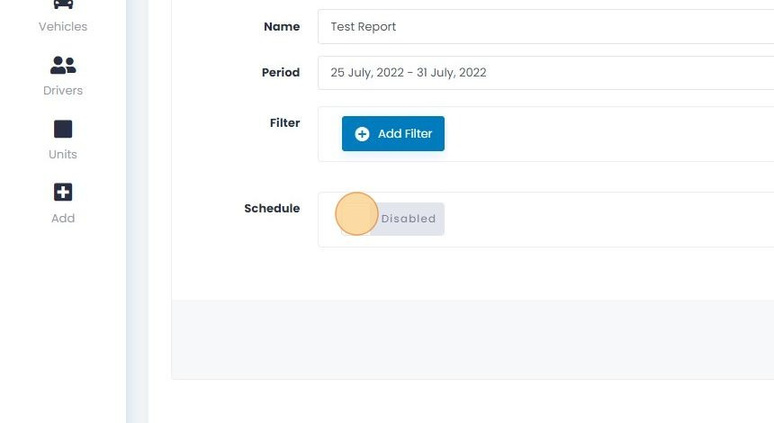
8. [Optional] Fill in the email address(es) you’d like to scheduled email sent to, and the frequency.
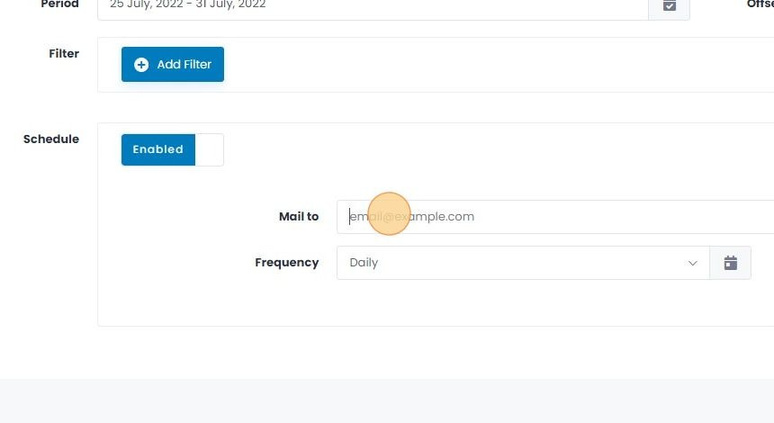
9. Click “Save Report” to save this report for later. (You can click View Report if you’d like to view it now).
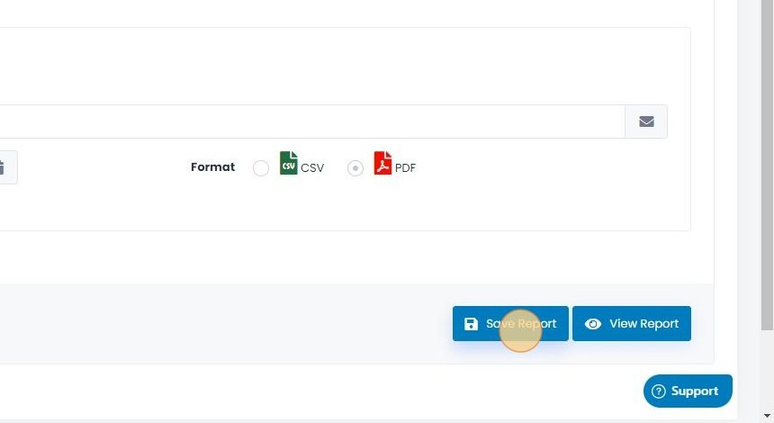
10. You’ve successfully created your first PRO Report!